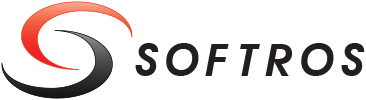 ≡
≡
Automatic Software Update in AD Using Group Policy to update Softros LAN Messenger in a Windows Server 2019 domain
If Softros LAN Messenger has been previously deployed in your Windows Active Directory (AD) domain using this manual, you can follow the steps below on the domain controller to also update the application to newer versions network wide.
-
Download
the latest installation file SoftrosLANMessengerSetup.msi, and then put it into a
network location all domain users have read access to
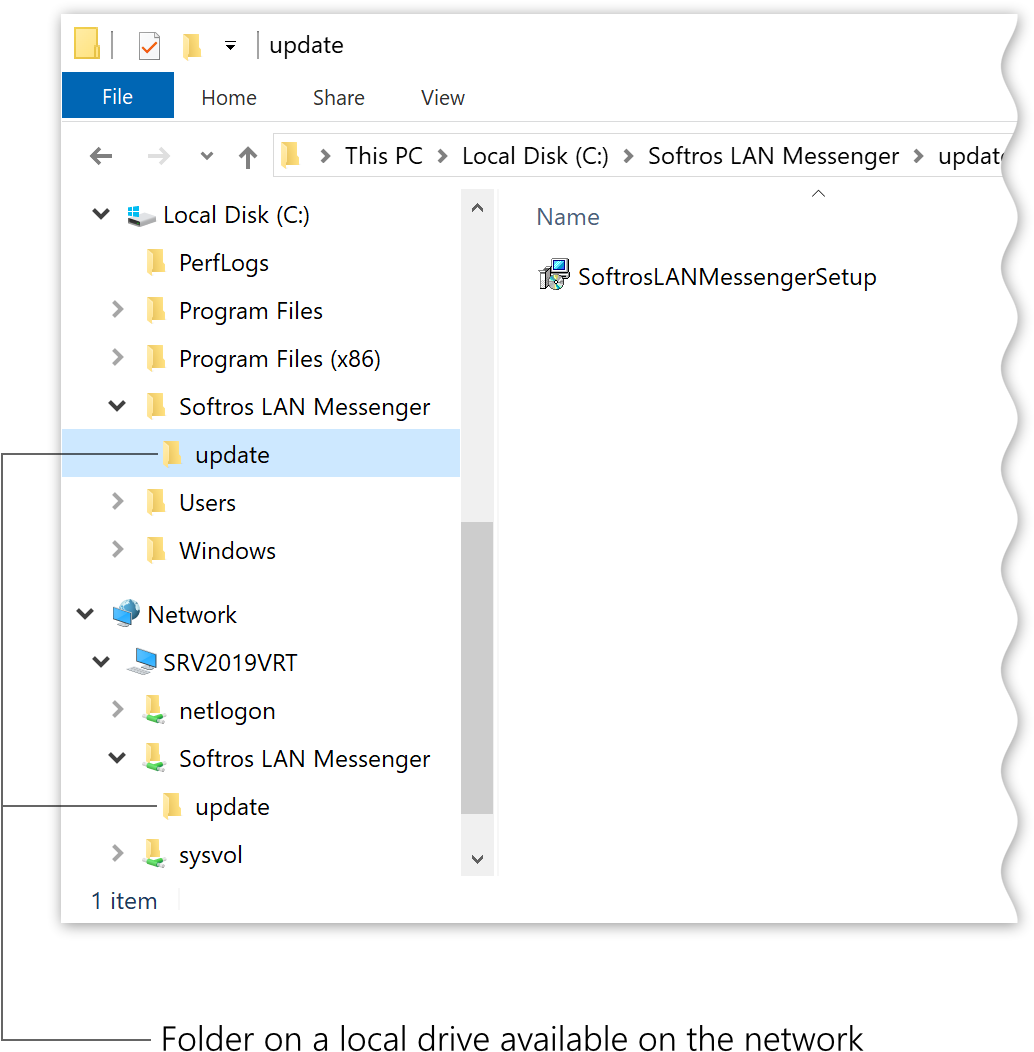
Locating the installation file -
Click the Start button, and then navigate to Windows Administrative Tools ➜
Group Policy Management.
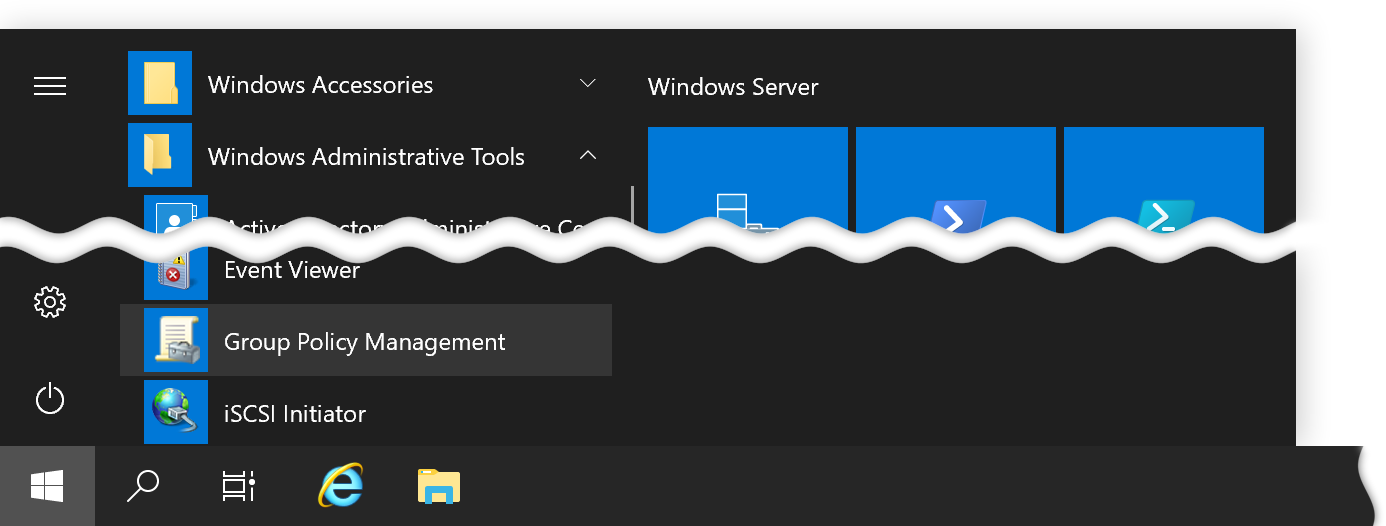
Opening Group Policy Management -
In the left-hand pane of the Group Policy Management window, navigate to the
Group Policy Object (GPO) currently used to deploy Softros LAN Messenger in your domain, right-click it,
and then click Edit.
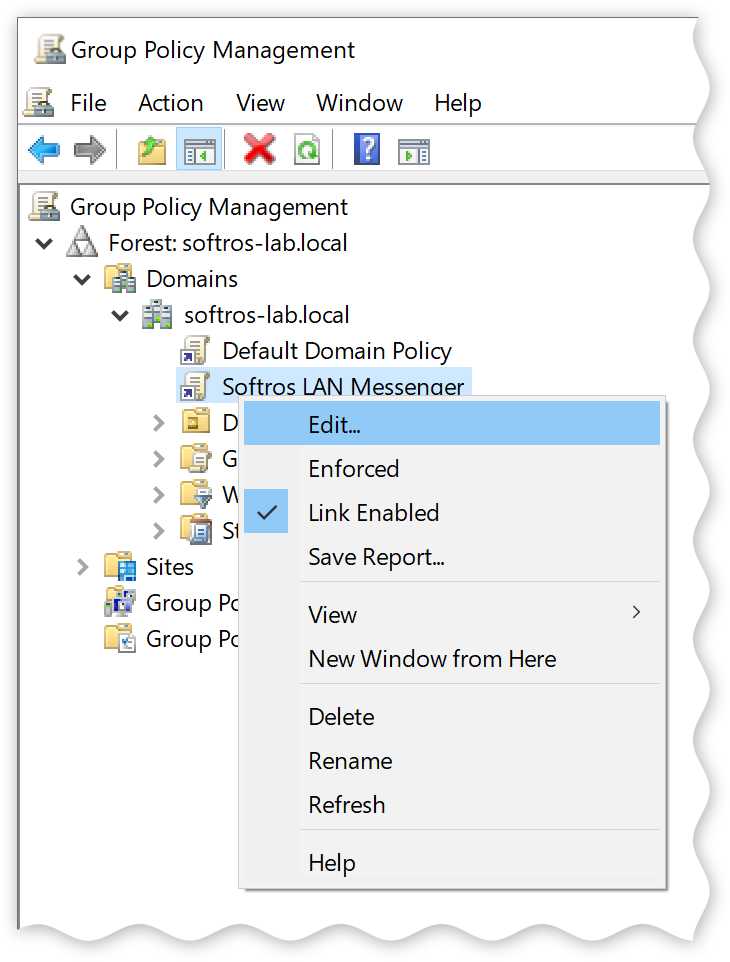
Context menu of a GPO -
In the left-hand pane of the Group Policy Management Editor window, navigate to
Software installation. When you click it, you will see your current deployment package
in the right-hand pane. Right-click Software installation, hover your mouse over
New, and then click Package.
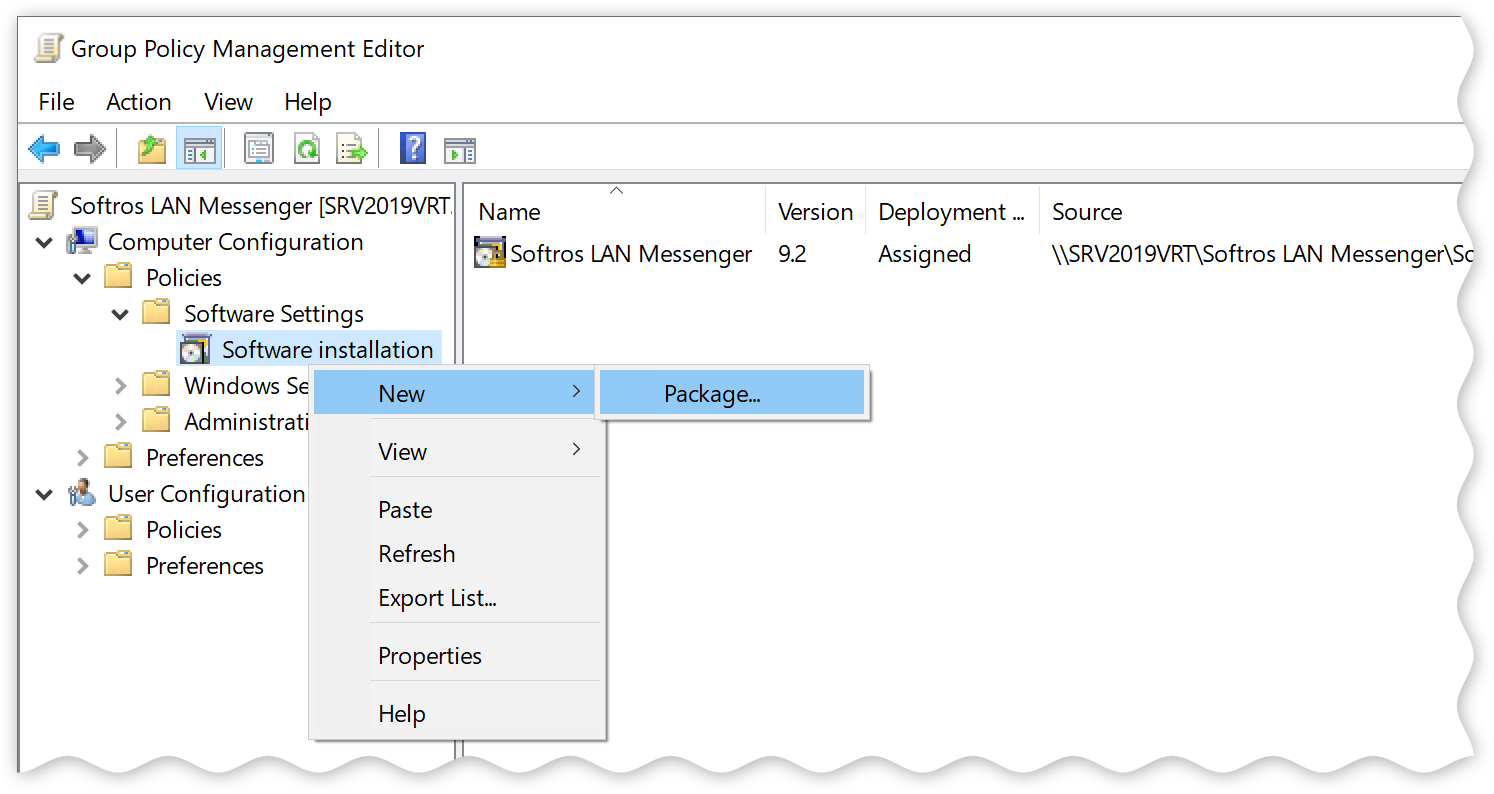
Context menu of the Software installation component - In the dialog box that opens next, select the new SoftrosLANMessengerSetup.msi in the location it was put into in step 1, and then click Open. The path to the file should look exactly as the users see it, for example: \\server\Softros LAN Messenger\Update\SoftrosLANMessengerSetup.msi
-
In the Deploy Software dialog box, click Advanced, and then click OK.
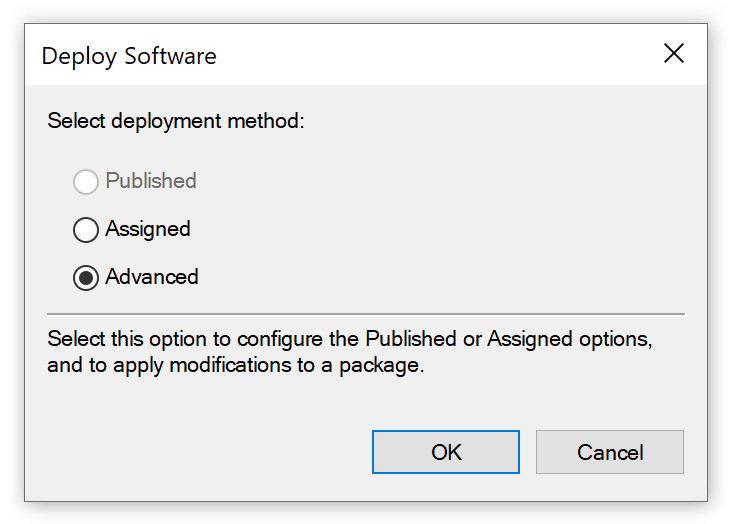
Deploy Software dialog box -
In the package’s Properties dialog box, click the Upgrades tab, and
make sure you see the Upgrade Softros LAN Messenger line, which should be there by default.
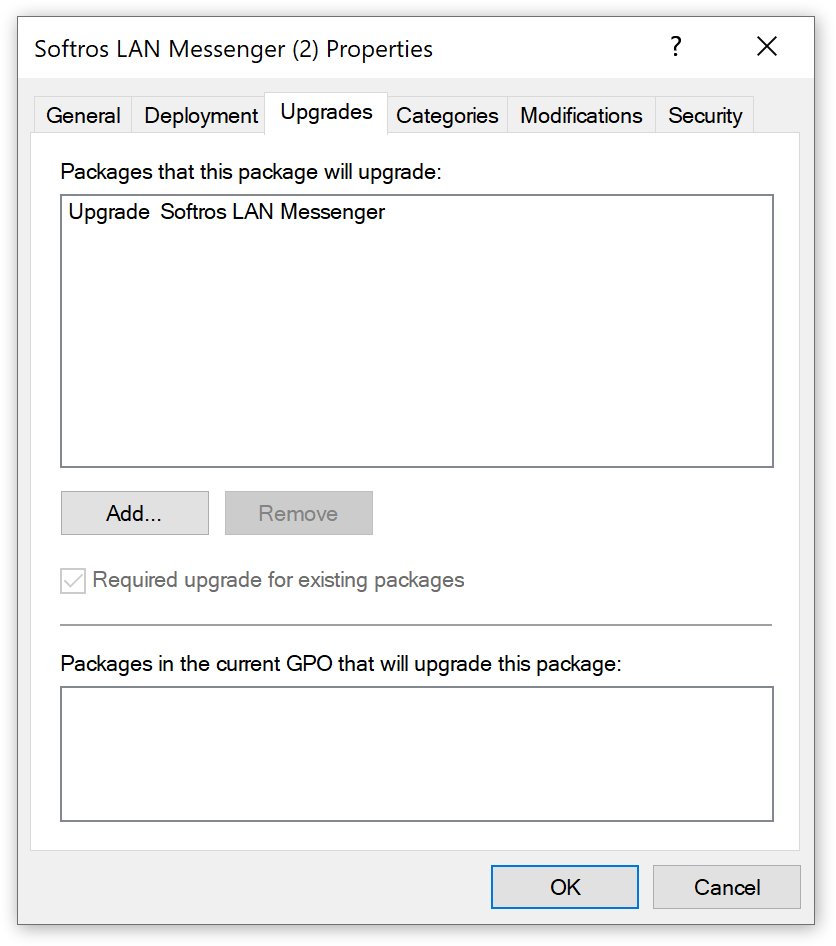
Upgrades tab of the package’s Properties dialog box -
If this is not the first time you are updating Softros LAN Messenger:
- make sure you have added all previous packages to the list;
- make sure to click Package can upgrade over the existing package while adding each package.
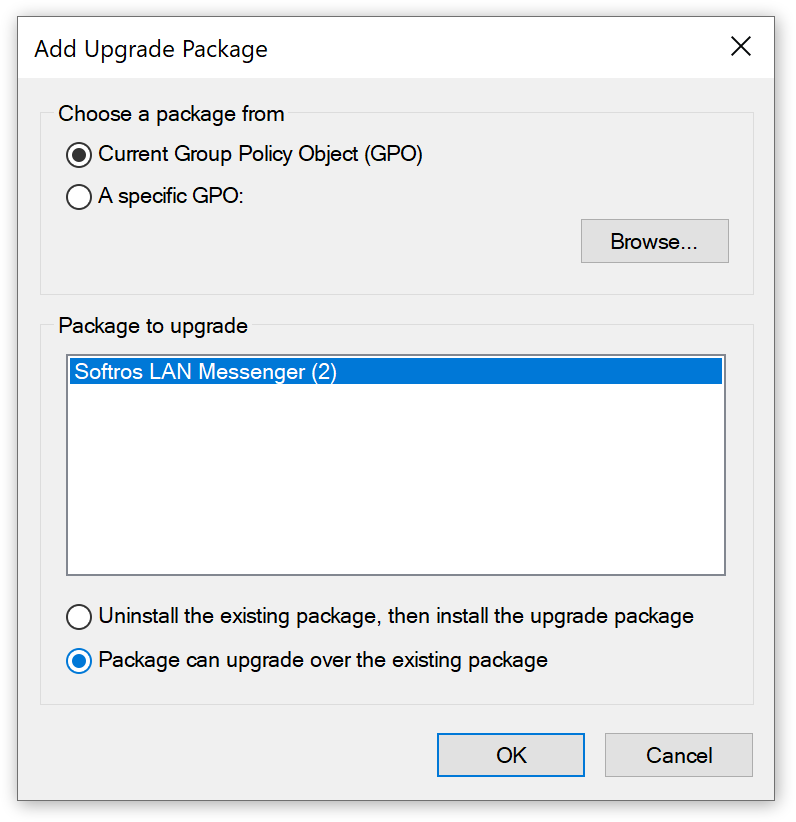
Add Upgrade Package dialog box -
Click OK to close the package’s Properties dialog box.
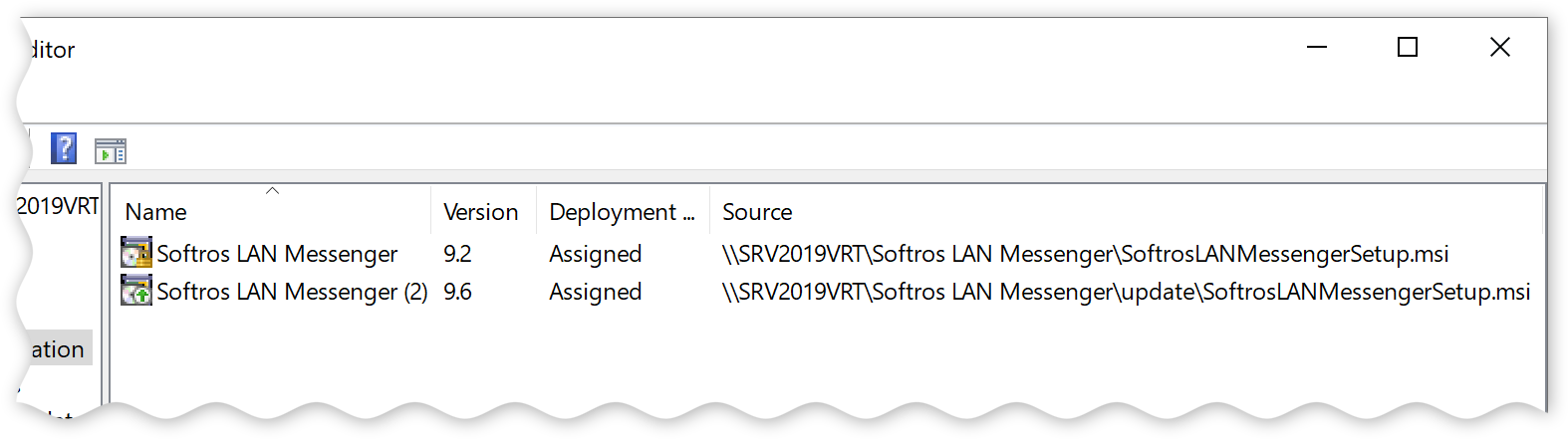
Old and new Softros LAN Messenger packages in the Software installation component
The configuration of the GPO is finished. Once the deployment of the GPO in the domain is complete, Softros LAN Messenger will be automatically updated after each computer is restarted.