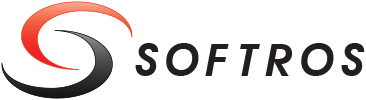 ≡
≡
Spellcheck
By default, whenever you type a message, Softros LAN Messenger checks it for spelling errors. If a word is entered incorrectly or not in the dictionary, it will be underlined.
Right-clicking an underlined word opens a menu with available spelling suggestions. To choose one, just click it in the list. If the word is correct and you need to add it to the dictionary, click Add to Dictionary. Once added to the dictionary, it will never be marked as incorrect again.
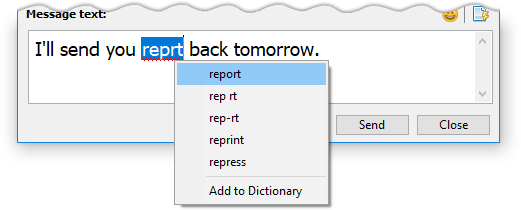
Spellcheck menu
Disabling Spellcheck
To turn off the spellcheck, follow these steps.
- Restore Softros LAN Messenger from the taskbar notification area.
- Start a conversation with any user.
- Click the
 Messaging Settings button found on the toolbar of the Conversation window.
Messaging Settings button found on the toolbar of the Conversation window. -
On the Messaging tab, uncheck the Enable for conversations and messages check box.
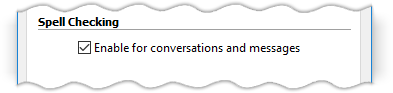
Disabling the spellcheck - Click OK
By default, the spellcheck is available for the following languages: Dutch, English, French, German, Italian and Spanish. For information on how to add another language, visit this section.