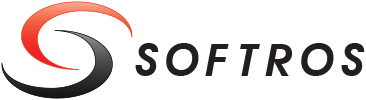 ≡
≡
Adding Languages to Spellcheck
To add another language to the spellcheck, follow the steps below.
- Find a Hunspell compatible dictionary for your language. Such dictionaries are usually available online as free open source files. The dictionary should contain an .aff file and a .dic file.
- Rename the dictionary files. For example, if your files are for the Portuguese language spoken
in Portugal, rename them like this:
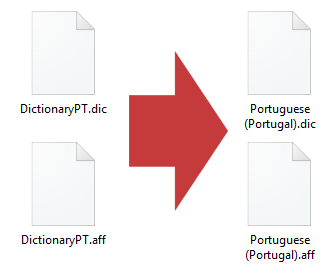
Renaming dictionary files -
Put the renamed files into the following folder:
\Softros Messenger\Spell Checker\Dics\
Here Softros Messenger is the Softros LAN Messenger installation folder. The default path is: C:\Program Files\Softros Systems\Softros Messenger\If you are asked to provide administrator permission, click Continue to do so.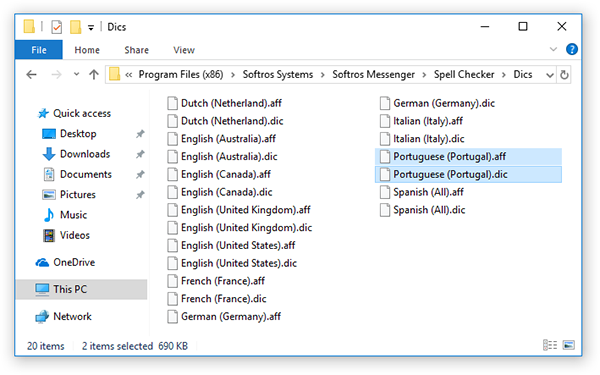
Copying dictionary files -
Navigate to the following folder:
\Softros Messenger\Spell Checker\
right-click the SpellChecker.ini file, hover over Open with, and then click Notepad.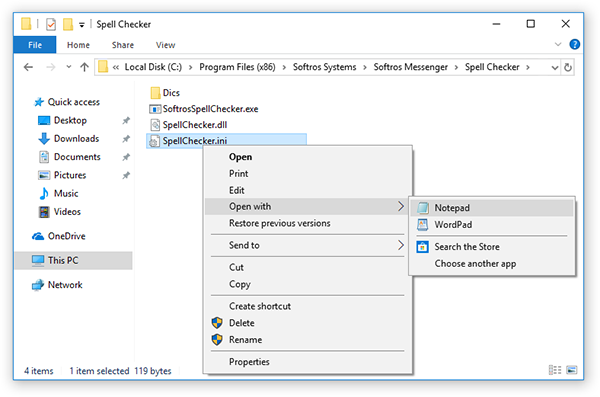
Opening the SpellChecker.ini file -
In the SpellChecker.ini file, add a line about your language by following this example:
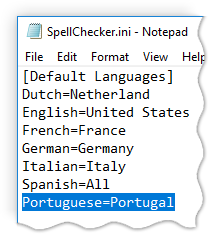
Adding a language to the SpellChecker.ini file -
On the File menu, click Save As…
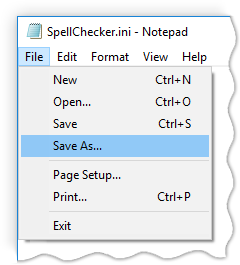
Saving the SpellChecker.ini file -
In the Save As dialog box, click Desktop in the left-hand pane, and then click Save.
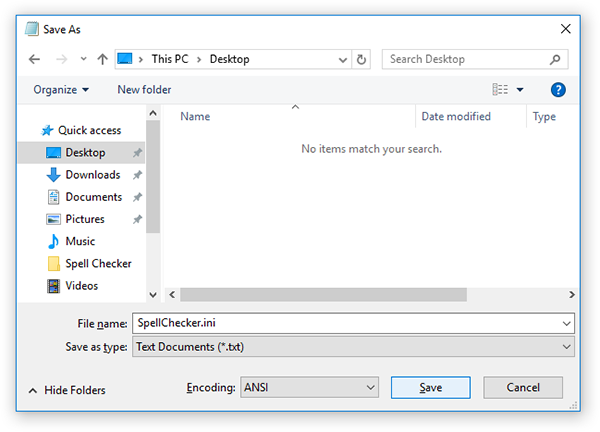
Saving the SpellChecker.ini file -
Move the SpellChecker.ini file saved in (7) to \Softros Messenger\Spell Checker\.
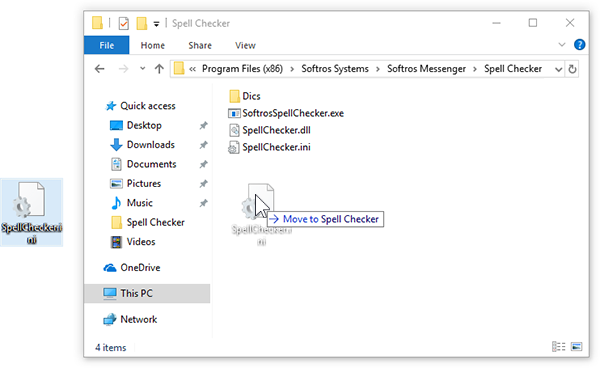
Moving the SpellChecker.ini file -
In the Replace or Skip Files dialog box, click Replace the file in the destination.
If you are asked to provide administrator permission, click Continue to do so.
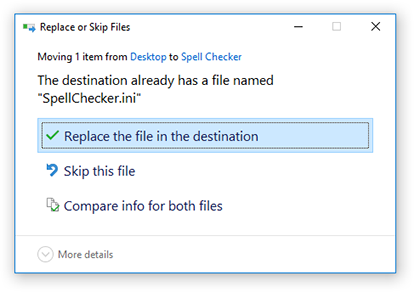
Replacing the SpellChecker.ini file -
Right-click the Softros LAN Messenger icon in the notification area, and then click Exit.
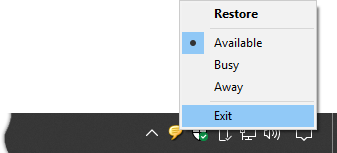
Closing Softros LAN Messenger -
Press Windows logo key
+R on the keyboard.
-
In the Run dialog box, type services.msc in the Open text box, and then click OK.
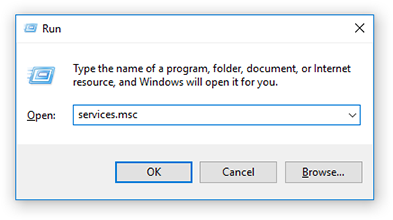
Opening the Services window -
In the Services window, right-click the Softros Spell Checker service, and then click Restart.
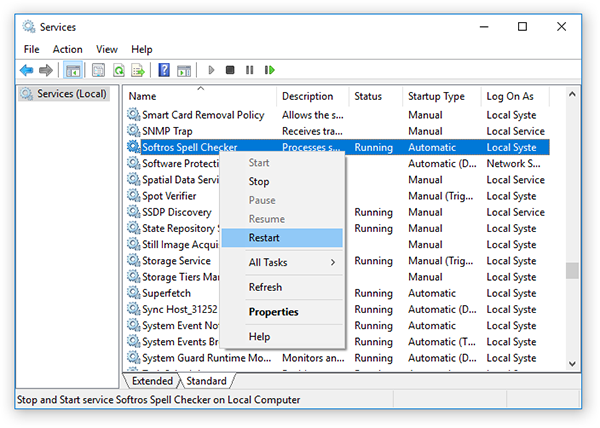
Restarting the Softros Spell Checker service - Start Softros LAN Messenger.