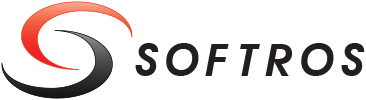 ≡
≡
Sending Files
To send one or more files to a user from your list, follow these steps.
- Restore Softros LAN Messenger from the taskbar notification area.
- Start a conversation with the user you would like to send the files or folders to. Note that file transfer functionality is available for online users only.
- Drag and drop the files or folders onto the Conversation window. The transfer will start automatically.

Dragging and dropping a folder onto the Conversation window
Alternatively, you can send the files by dragging and dropping them onto the name of the user in the main Softros LAN Messenger window.
Receiving Files
By default, Softros LAN Messenger automatically downloads incoming files. After a transfer is finished, a link to the folder storing received files appears in the Conversation window.

Link to the folder storing received files
Broadcast File Transfer
Check the short video below to learn how to send files to multiple users at the same time.