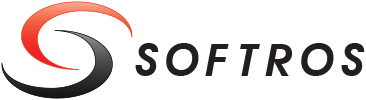 ≡
≡
Please note: Editing Admin.ini file manually is deprecated. Use User Access Manager instead.
Restricting User Access
Having administrative rights allows you to limit user access to most features of Softros LAN Messenger. All local restrictions are imposed by editing the Admin.ini file found in the Softros LAN Messenger installation folder. As soon as the Admin.ini settings are modified and saved, they are immediately put into effect.
Admin.ini Parameters
The Admin.ini file contains a series of sections, each having a certain set of parameters.
The Settings section allows you to prevent making changes to Softros LAN Messenger settings.
| Parameter | Description |
|---|---|
| AllowChangeAll | Allows (1)/disallows (0) changing settings on all tabs in the Settings dialog box. If it is set to 0, all other parameters from this section will be ignored. |
| AllowChangeGeneral | Allows (1)/disallows (0) changing settings on the General tab. |
| AllowChangeUserInfo | Allows (1)/disallows (0) changing settings on the User Information tab. |
| AllowChangeMessages | Allows (1)/disallows (0) changing settings on the Messaging tab. |
| AllowChangeSounds | Allows (1)/disallows (0) changing settings on the Sound Events tab. |
| AllowChangeNetwork | Allows (1)/disallows (0) changing settings on the Network tab. |
| AllowChangeFiles | Allows (1)/disallows (0) changing settings on the File Transfer tab. |
| AllowChangeLogging | Allows (1)/disallows (0) changing settings on the Logging tab. |
| AllowChangeHotKeys | Allows (1)/disallows (0) changing settings on the Hot Keys tab. |
The Groups Management section allows you to prevent managing user groups.
| Parameter | Description |
|---|---|
| AllowUserGroupsManaging | Allows (1)/disallows (0) adding, deleting, renaming, importing and exporting user groups as well as moving users between groups. |
The Messages section allows you to restrict access to messaging functionality.
| Parameter | Description |
|---|---|
| RestrictBroadcastMessagesSend | Allows (1)/disallows (0) sending broadcast messages. |
| RestrictionMode and GroupsList | Allow/disallow sending messages to certain user groups. The RestrictionMode parameter can be set to: 0 – allows sending messages to all groups on the user list; 1 – allows sending messages only to the groups listed under GroupsList; 2 – allows sending messages to all groups except those listed under GroupsList. Names of user groups are case-sensitive and should be separated by commas when added to GroupsList, for example: GroupsList=Management,Sales,Technical Support |
| ReplyRestrictionMode and ReplyGroupsList | Allow/disallow replying to messages received from members of certain user groups. The ReplyRestrictionMode parameter can be set to: 0 – allows replying to messages received from members of all groups on the list; 1 – allows replying to messages received only from members of the groups listed under ReplyGroupsList; 2 – allows replying to messages received from members of all groups except those listed under ReplyGroupsList. Names of user groups are case-sensitive and should be separated by commas when added to ReplyGroupsList, for example: ReplyGroupsList=Management,Sales,Technical Support |
| BlockChatRoomMessaging | Allows (0)/ disallows (1) sending messages or inviting other users to multi-user conversations. |
| BroadcastMessagesRestrictionMode and BroadcastMessagesGroupsList | Allows/disallows sending broadcast messages to specified groups. The BroadcastMessagesRestrictionMode parameter can be set to: 0 – allows sending broadcast messages to ANY user groups; 1 – allows sending broadcast messages ONLY to user groups listed in BroadcastMessagesGroupsList; 2 – allows sending broadcast messages to ANY user groups EXCEPT groups listed in BroadcastMessagesGroupsList. Names of user groups are case-sensitive and should be separated by commas when added to BroadcastMessagesGroupsList, for example: BroadcastMessagesGroupsList=Admins,Sales,Technical Support,Executives |
The Files section allows you to restrict access to file transfer functionality.
| Parameter | Description |
|---|---|
| FileRestrictionMode and FileGroupsList | Allows or denies a user to send files to specified groups. The FileRestrictionMode parameter can be set to: 0 – allows sending files to ANY user groups; 1 – allows sending files ONLY to user groups listed in FileGroupsList; 2 – allows sending files to ANY user groups EXCEPT groups listed in FileGroupsList. Names of user groups are case sensitive. FileGroupsList items should be separated by commas, for example: FileGroupsList=Admins,Sales,Technical Support,Executives |
| AllowReceiveFiles | Allows (1)/disallows (0) receiving files. |
| AllowReceiveImages | Allows (1)/disallows (0) receiving images. |
The LocalUser section allows you to prevent modifying user information.
| Parameter | Description |
|---|---|
| AllowChangeUserName | Allows (1)/disallows (0) changing the user name. |
| AllowSwithUserStatus | Allows (1)/disallows (0) changing user status. |
The General section allows you to restrict access to a couple of general features.
| Parameter | Description |
|---|---|
| AllowGetRemoteUserInfo | Allows (1)/disallows (0) viewing user information. |
| AllowCloseMessenger | Allows (1)/disallows (0) exiting Softros LAN Messenger. |
| EnableEmoji | Allows (1)/disallows (0) sending emojis as well as displaying them as small graphic icons in incoming messages and the History Viewer. |
| AllowSDKAPI | Enables (1)/disables (0) the ability to send messages using Softros LAN Messenger's command line tool, and also simultaneously grants (1)/denies (0) access to the SDK API. |
| WindowsFirewallAutoCorrect | Enables (1)/disables (0) the built-in handling and management of Windows Firewall exceptions for Softros LAN Messenger and Softros TS Engine. |
The Toolbar section allows you to disable some toolbar buttons.
| Parameter | Description |
|---|---|
| ShowToolbarButton1 | Allows (1)/disallows (0) clicking the Settings
Settings |
| ShowToolbarButton2 | Allows (1)/disallows (0) clicking the.
Browse Received Files |
| ShowToolbarButton3 | Allows (1)/disallows (0) clicking the
View Message History |
| ShowToolbarButton4 | Allows (1)/disallows (0) clicking the
Help |
| ShowToolbarButton2 | Allows (1)/disallows (0) clicking the
About |
| ShowBrowseLogsButton | Allows (1)/disallows (0) clicking the
Browse Log Files |
The Remote Assistance section allows you to restrict access to remote assistance functionality.
| Parameter | Description |
|---|---|
| RARequestRestrictionMode and RARequestGroupsList | Allow/disallow requesting remote assistance from specified groups. The RARequestRestrictionMode parameter can be set to: 0 – allows requesting remote assistance from ANY user groups; 1 – allows requesting remote assistance ONLY from user groups listed in RARequestGroupsList; 2 – allows requesting remote assistance from ANY user groups EXCEPT groups listed in RARequestGroupsList. Names of user groups are case-sensitive and should be separated by commas when added to RARequestGroupsList, for example: RARequestGroupsList=Admins,Sales,Technical Support,Executives |
| RAProvideRestrictionMode and RAProvideGroupsList | Allow/disallow providing remote assistance to specified groups. The RAProvideRestrictionMode parameter can be set to: 0 – allows providing remote assistance to ANY user groups; 1 – allows providing remote assistance ONLY to user groups listed in RAProvideGroupsList; 2 – allows providing remote assistance to ANY user groups EXCEPT groups listed in RAProvideGroupsList. Names of user groups are case-sensitive and should be separated by commas when added to RAProvideGroupsList, for example: RAProvideGroupsList=Admins,Sales,Technical Support,Executives |
The Remote Desktop Administration section allows you to configure remote administration functionality.
| Parameter | Description |
|---|---|
| RDARestrictionMode and RDAGroupsList | Allow/disallow a user to be remotely administered by users from specified groups. The RDARestrictionMode parameter can be set to: 0 – allows being remotely administered by users from ANY user groups; 1 – allows being remotely administered ONLY by users from user groups listed in RDAGroupsList; 2 – allows being remotely administered by users from ANY user groups EXCEPT groups listed in RDAGroupsList. Names of user groups are case-sensitive and should be separated by commas when added to RDAGroupsList, for example: RDAGroupsList=Admins,Sales,Technical Support,Executives |
| AllowAuthAdminBySecurityContext | Allow/disallow a remote user (with local or domain administrator rights) to be authenticated and to start an unattended remote desktop session on this computer without providing an administrator's logon and password. The AllowAuthAdminBySecurityContext parameter can be set to: 0 – always asks for the administrator's logon and password; 1 – starts the remote desktop session automatically if the connecting user has administrative rights on this computer or the domain. |
| RDAConnectRestrictionMode and RDAConnectGroupsList | Allow/disallow administering users from specified groups. The RDAConnectRestrictionMode parameter can be set to: 0 – allows administering users from ANY user groups; 1 – allows administering ONLY users from user groups listed in RDAConnectGroupsList; 2 – allows administering users from ANY user groups EXCEPT groups listed in RDAConnectGroupsList. Names of user groups are case-sensitive and should be separated by commas when added to RDAConnectGroupsList, for example: RDAConnectGroupsList=Admins,Sales,Technical Support,Executives |
| AllowRDPforWindowsAccounts | Allows the specified domain or local users (usually non-administrative users) to remote into this computer without having to enter an administrator’s password. Items should be separated by commas and the following formats are accepted: domain\user1,user2 |
Parameters formely stored in Custom.ini
| Parameter | Description |
|---|---|
| Title | Sets the title of the main Softros LAN Messenger window. |
| Appdir | Sets the path to the folder where Softros LAN Messenger stores its settings. |