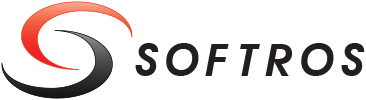 ≡
≡
Exporting/Importing Network Settings
Softros LAN Messenger allows you to automatically deploy custom network settings across the network. To do so, you need to configure the settings on one of your computers, export them, and then import them to other machines.
The network settings file can be stored and loaded from a server. When the file is updated on the server, all copies of Softros LAN Messenger import the newer version upon next login.
Commonly, several settings files are used, one for each subnet. This means that each subnet has its own file (subnet list) different from other subnets.
Network Settings Export
To export network settings from a computer where they have previously been configured, follow these steps on it.
- On the toolbar of the main Softros LAN Messenger window,
click the Settings
 button.
button. - In the Settings dialog box, click the Network tab.
- On the Network tab, click System-defined location, and then click Export.
- In the dialog box which appears, select a folder to store the network settings file, enter a name in the File name text box, and then click Save. The file will be saved in .cfg format.
Network Settings Import
To load the exported network settings on other computers, follow these steps on them.
- On the toolbar of the main Softros LAN Messenger window,
click the Settings
 button.
button. - In the Settings dialog box, click the Network tab.
- On the Network tab, click Load network settings from file, and then click the button to the right to select the file.
- In the dialog box which appears, select the folder where the exported .cfg file is located, click the file, and then click Open.
- In the Settings dialog box, click OK to finish the import.
Every time you start Softros LAN Messenger, the imported file will be used as the source of network settings.